|
|

GENERAL GATEWAY PROBLEMS
|
|
WHICH INTERNET
SERVICE PROVIDER (ISP) ARE YOU USING?
The Gateway service
has been tested from a wide range of different ISPs. Although it works with
the vast majority of them, there are one or two ISPs who "filter"
their web traffic in some way which prevents access to Gateway.
|
|
WHICH WEB BROWSER ARE
YOU USING?
You must use
Microsoft Internet Explorer (version 6.0 or higher) to access the Gateway
service. Other web browsers such as Mozilla Firefox, Netscape or Opera may
work, but not provide the same functionality.
|
|
ARE YOU USING ANY
OTHER INTERNET SOFTWARE?
We recommend that you
close down any other programs which might affect your Internet connection
when using the Gateway. Programs which supposedly speed up web surfing can
interfere with the authentication methods used by the Gateway service.
Programs which block pop-up advertisements will prevent some windows from
opening when using e-mail via Gateway.
|
|
ACCESSING THE GATEWAY
IS VERY SLOW
Yes, it is. Unless
you're lucky enough to have a broadband Internet connection (such as NTL
cable or ADSL), you'll probably find that accessing your College files is
extremely slow. Accessing large attachments via the Gateway service is not
really recommended if you are using a modem.
|
|
PASSWORD RELATED PROBLEMS
|
|
HOW TO FILL IN THE
PASSWORD DIALOG BOXES
Usually there are
only two boxes to fill in when you are asked for your user details, type
"OLDHAM" and a backslash symbol in front of your login name (e.g.
OLDHAM\AD1234 or OLDHAM\123456). Note that the backslash symbol is the one
near the letter 'Z' on the keyboard.
|
|
WHAT IF THERE ARE
THREE BOXES TO FILL IN?
If there are three
boxes to fill in (username, password and domain). You need to put your
network user ID in the top box and your current College password in the
middle box. You need to type put "OLDHAM" in the third box.
|
|
HAS YOUR PASSWORD
EXPIRED?
Please make sure that
you can log on successfully at College before trying from home. If you
can't log on at College, ask your tutor to give you a new password. Members
of staff having difficulty logging on should call in at the I.T. Support
desk, room T207. Note that passwords will not be changed without proof of
identity (i.e. not over the telephone).
|
|
IS YOUR WEB BROWSER
REMEMBERING AN OLDER PASSWORD?
If you've recently
changed your password at College, you might need to force Internet Explorer
to forget your old password so that you can type in your new one.
To do this in Internet Explorer 6.0 go to the "Tools" menu
in Internet Explorer, then choose "Internet Options", then choose
"Content", then choose "AutoComplete" and then press
the "Clear Passwords" button. Next time you visit the Gateway you'll
be prompted to enter your new password.
To do this in Internet Explorer 7.0 go to the "Tools" menu
in Internet Explorer, then choose "Internet Options", then choose
"General", then choose "Browsing History" then
"Delete" and then "Delete Passwords" button. Next time
you visit the Gateway you'll be prompted to enter your new password.
|
|
WHY DO I HAVE TO
ENTER MY PASSWORD SEVERAL TIMES?
You need to enter
your password each time you visit a different gateway service. Normally
this will be once when you first connect to the Gateway and once when you choose
which service you wish to access. If you access several services, e.g.
e-mail and OWLS then you'll be prompted for your password more than once.
|
|
ACCESSING HERITAGE LIBRARY SYSTEM FROM HOME
|
|
USING INTERNET
EXPLORER
When logging into
Heritage from outside the College network, eg from home, you will be asked
to login as per the image below. You will need to enter oldham\”YourUsername” and your college password. This
will give you personalised access to the library system.
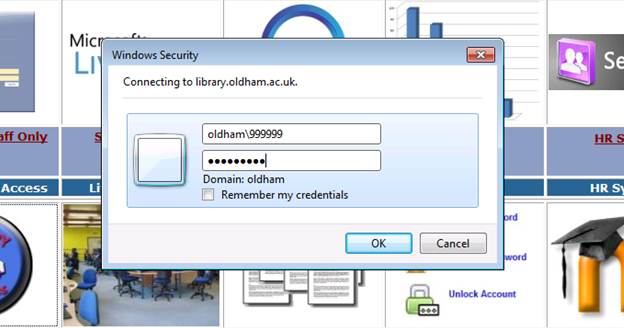
|
|